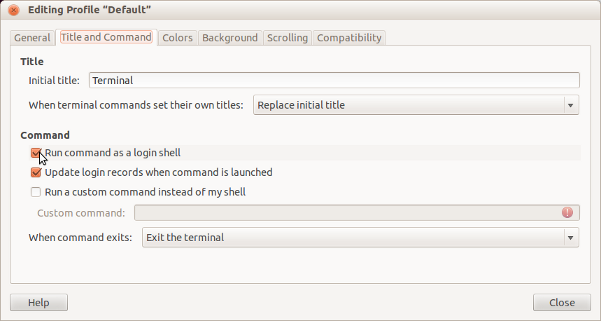Linux
Step 1: Install packaged software and libraries
Type this in the terminal:sudo apt-get install autoconf automake bison build-essential curl git-core libapr1 libaprutil1 libc6-dev libltdl-dev libreadline6 libreadline6-dev libsqlite3-0 libsqlite3-dev libssl-dev libtool libxml2-dev libxslt-dev libxslt1-dev libyaml-dev ncurses-dev nodejs openssl sqlite3 zlib1g zlib1g-dev
Step 2: Install git
Type this in the terminal:sudo apt-get install git
Step 3: Install RVM
Step 3.1: Install RVM
Type this in the terminal:curl -L get.rvm.io | bash -s stableStep 3.2: Configure your shell
Verify
Type this in the terminal:type rvm | head -1Expected result:rvm is a functionType this in the terminal:rvm -vApproximate expected result:rvm 1.x.x (stable) by Wayne E. Seguin (wayneeseguin@gmail.com), Michal Papis <mpapis@gmail.com> [https://rvm.io/]The greyed-out text may differ and is not important.
Step 4: Install Ruby
Type this in the terminal:rvm install 2.3.8Type this in the terminal:rvm use 2.3.8Type this in the terminal:rvm --default use 2.3.8Verify
Type this in the terminal:ruby -vApproximate expected result:ruby 2.3.8.0p0 (2014-12-25 revision 49005) [x86_64-darwin13]The greyed-out text may differ and is not important.Troubleshooting
Step 5: Install Rails
Type this in the terminal:gem install rails
Step 6: Atom
Next Step:
Go on to Configure Git